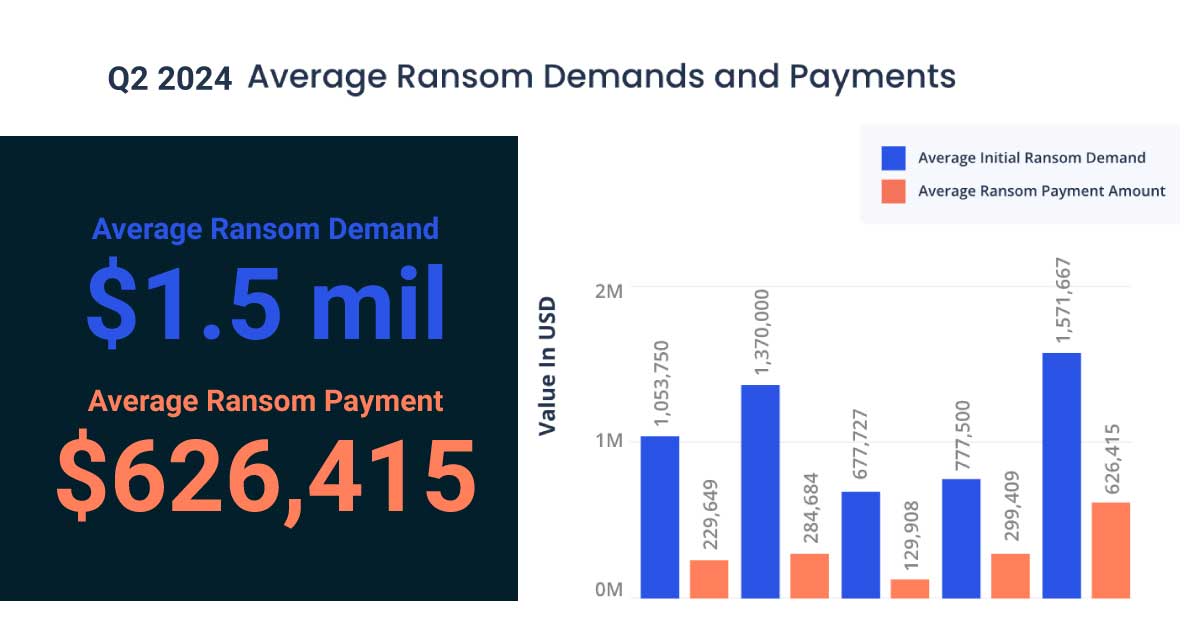You can process a document and route it for approval in AIM, and then use an AIM Document Workflow to make it available in TimberScan as a Supporting Document. Use the following steps. Purchase Orders are used as an example. This assumes the user has been trained in AIM.
Set up a new Supporting Document type for Purchase Orders in TimberScan using Admin. Supporting document types are displayed automatically in the AP Category under Document Types in AIM.
In AIM, select Workflow and then click Add to create a new workflow. Enter a unique, meaningful workflow name and check Sequential. This forces each task to be completed before the next is executed.
Select Add Worfklow Tasks.Select Document Approval as task for each approver in AIM. The approval step is optional.
Select Export Supporting Document as the last task in the workflow. Once you select the Export Supporting Document task, you will see the following window.
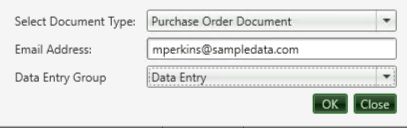 |
Once the window has been completed, you will see the completed setup as below:
 |
Select the Workflow tab in the Purchase Order Document Type and add the new workflow to link it as below. Workflows assigned to given document type apply to every document for that type
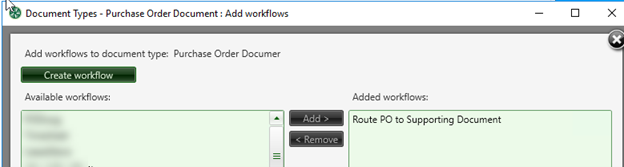 |
Going forward and when new purchase order documents arrive, simply acquire, code, and approve them in AIM after which they will be available in TimberScan as Supporting Documents.
Supporting documents are available to view in both the TimberScan Supporting Document inquiry as well as in AIM Search.
Staying on the most recent version of TimberScan is also encouraged to take advantage of enhancements, improvements, and new features. The latest TimberScan is Version 3.8.7.172 View the Current Release Notes.