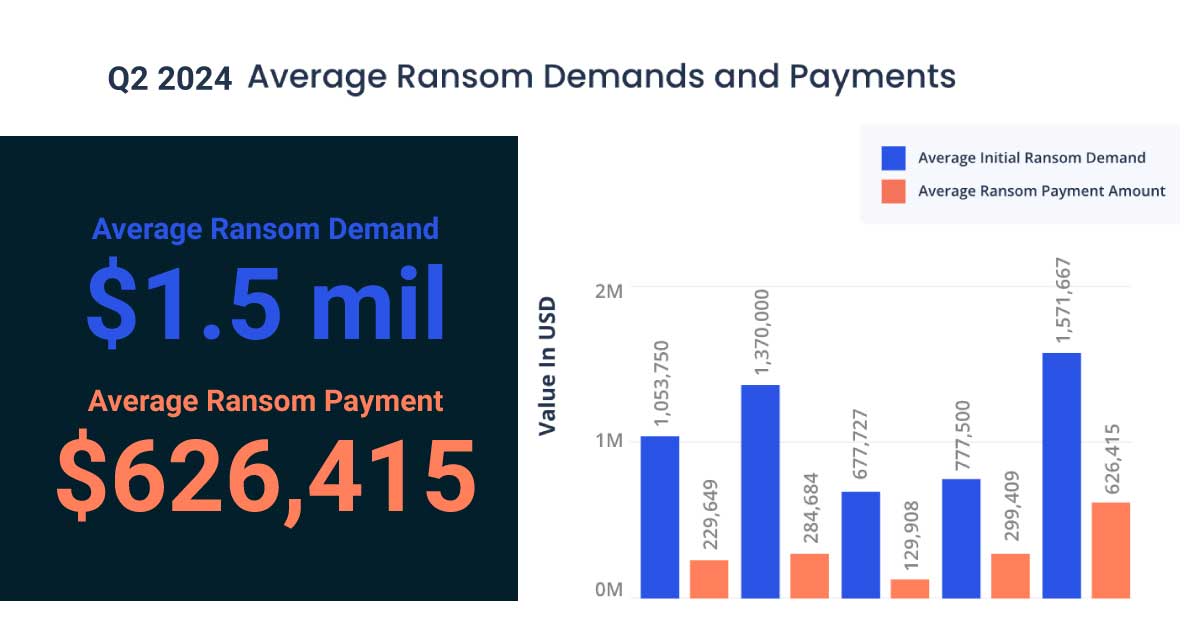Set up Timberscan to Auto Approve certain GL Accounts or Vendors.
Many organizations have certain invoices that require no approval. Examples of this are rent or utility bills. TimberScan provides for this by allowing certain general ledger accounts to be designated as auto-approve accounts and certain vendors to be designated auto-approve vendors.
Upon data entry, invoices that meet auto-approve criteria will automatically bypass any other defined routing rules and be routed to Final Review or Invoice Export as appropriate. When selecting auto-approve vendors, a threshold can be entered so that if an invoice is entered that exceeds the threshold it will automatically be routed according to normal routing rules.
Note: This feature needs to be activated by a TimberScan consultant, there is a setting to turn on the Auto Approve function.
1. Log in as admin
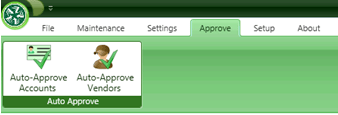
2. Auto Approve GL Accounts:
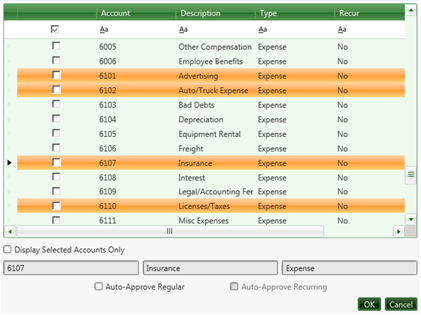
3. Select the desired account by highlighting and then checking the “Auto-Approve” checkbox in the lower left-hand corner of the box. Note: clicking on the checkbox to the left of the account number has no effect.
4. When finished, click ok and exit.
5. Follow the same steps as above for Vendors. You can also enter a dollar threshold for vendors.