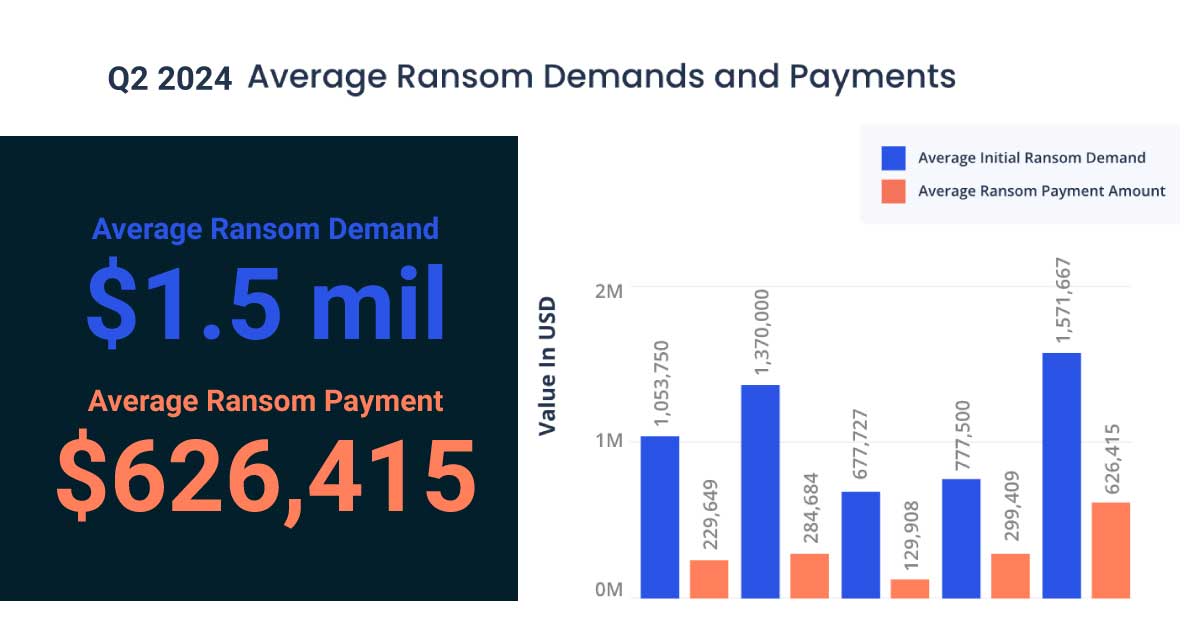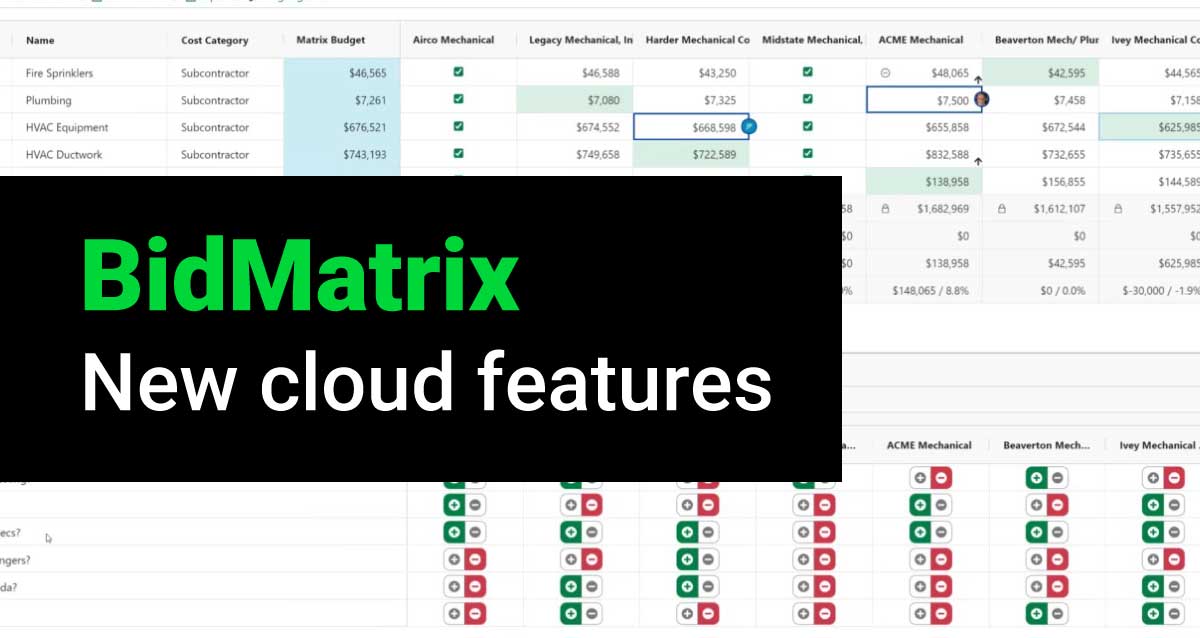Copy and Paste One-Time Items
Occasionally you have a one-time item you need to copy, to make changes to the description or pricing information. To copy a one-time item: 1) Click in the row header, right-click, and select Copy, then right-click and select Paste to duplicate the item. 2) Continue this procedure for as many copies of the item as you need.
Show Overline Totals on the Spreadsheet
To show overline totals on the spreadsheet, select File > Options. On the Spreadsheet tab select Display overline totals when expanded. You can also choose to display the overline grand totals amount and overline addon amount.
Substitute Items on the Spreadsheet
To substitute items on the spreadsheet with an item from your database, highlight the row of the desired item, right-click, and select Substitute Item. The quantity stays the same, but the item is priced with the default item prices. If you have multiple of the same item in your estimate it will ask you “Would you like to substitute duplicate items?”
Grand Total Unit Price Column
The Grand Total Unit Price column shows the price per unit including addons. Collapse the spreadsheet. Enter the total job size in the first overline field. Your spreadsheet needs to show the Grand Total Unit Price column.
Auto Sum
Select (hold down left mouse) takeoff quantities in the takeoff column. You can see the total “sum” on the status bar, and then Copy Sum (right-click or Ctrl+Shift+A) and paste the total “sum” into an overline.