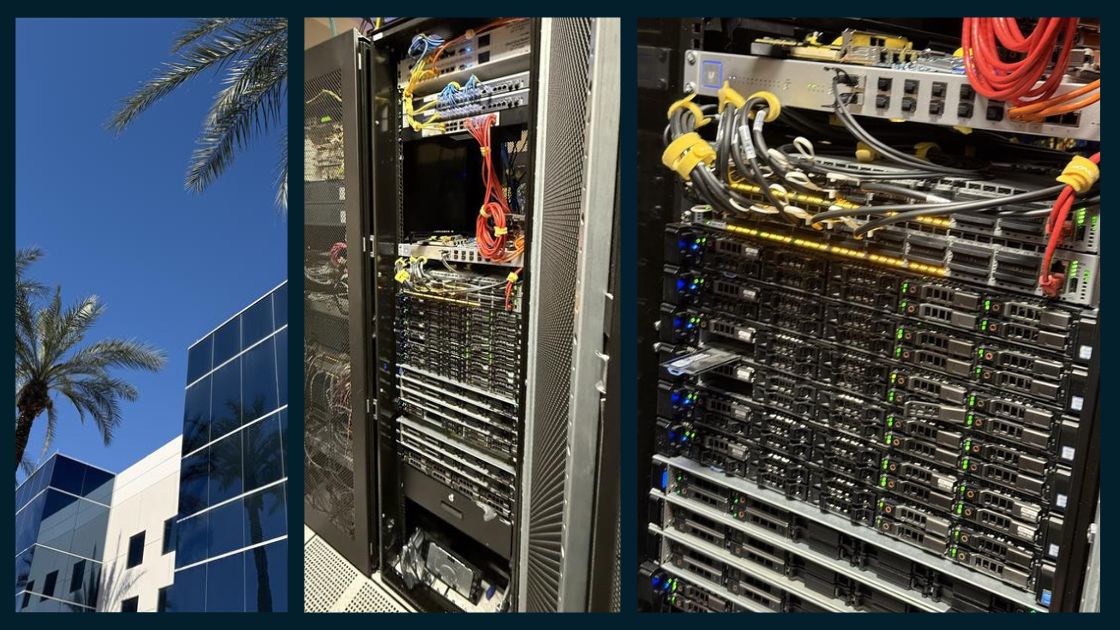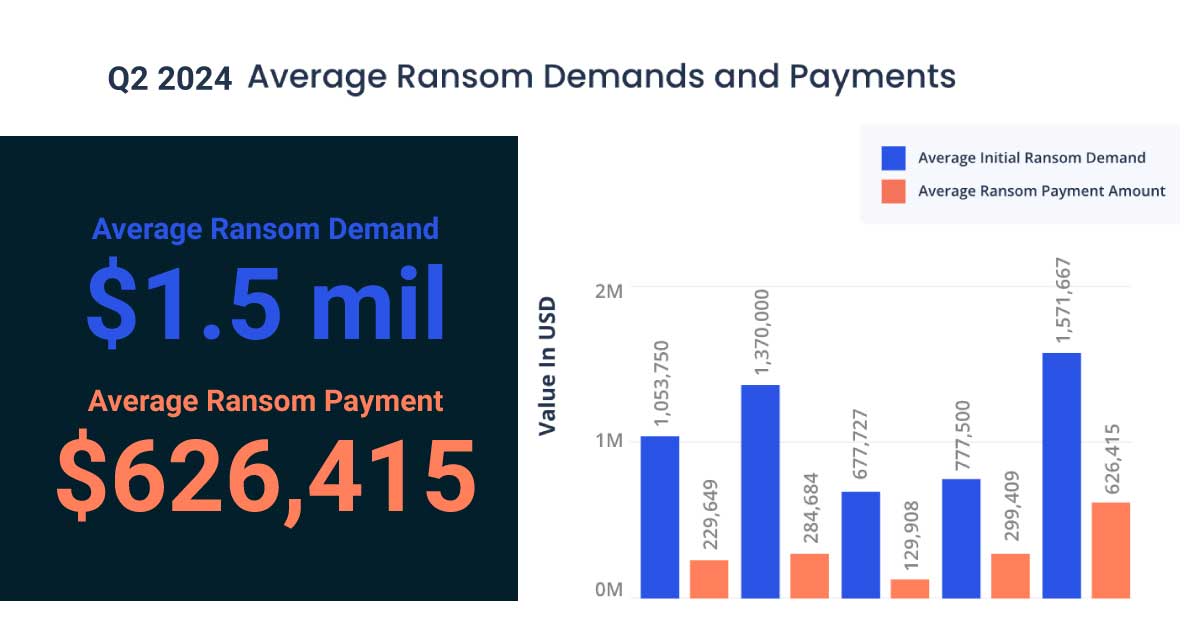Whether you’re a beginner or a seasoned professional, you can spend less time clicking around with your mouse using these shortcuts.
| F1 | Press F1 to display a help topic that is specific to the window in which you are operating. |
| F2 | Press F2 to display the calendar. |
| F3 | Press F3 to display the calculator. |
| F4 | Press F4 to display data from the selected field (drop-down arrow) in a lookup window by entering a search term in the field. To display the first match found, type the search term (or beginning of term) in the field and press Enter. You can enter wildcards with an asterisk (*) before the search term for exact matches, or with an asterisk and space for all occurrences. |
| F5 | From within the selected field, press F5 to display data in a lookup window or bring up the Quick List for the data selected. If you have a starting point for your search, you can narrow down the search by typing your search in the text box and pressing the F5 key. To search for the first instance of a number, type your search in the text box and press the F5 key. |
| F6 | Press F6 to display the detail window related to a selected record in your text box. An enabled detail button means that the text box has a related window to display. |
| F7 | Press F7 to display the Field Properties dialog box, which enables you to set individual setup and security properties for a text box, list, check box, or grid column, and set security for certain menu commands from the main menus. You can also customize the screen, set defaults in specific fields, and set system user prompts. Note: The F7 key is available only if you are logged in as Company Administrator. |
| F8 | Press F8 to display a Picklist window from a grid cell of a column that supports Picklist functionality, for example, the Part# and Assembly# columns. Important: If you press F8 on a criteria item that displays a Picklist check mark, such as in the 5-2-3 Compute Payroll window, no Picklist window appears. Instead, press F5 to display the Picklist window. |
| F9 | Press F9 to retrieve the first matching record for a selected search term from an indexed field (with a yellow bar) and press Page Up and Page Down to move through the records. |
| F10 | Press F10 to activate keyboard shortcuts for the active window, and the window displays underlined menu commands. For example, Exit becomes Exit. Pressing the X key, closes the window. |
| F11 | Press F1 to display a help topic that is specific to the window in which you are operating. |
| F12 | When you are viewing field history for a record (View > Field History), press F12 in a field that has a yellow background to see the change history for that field. |