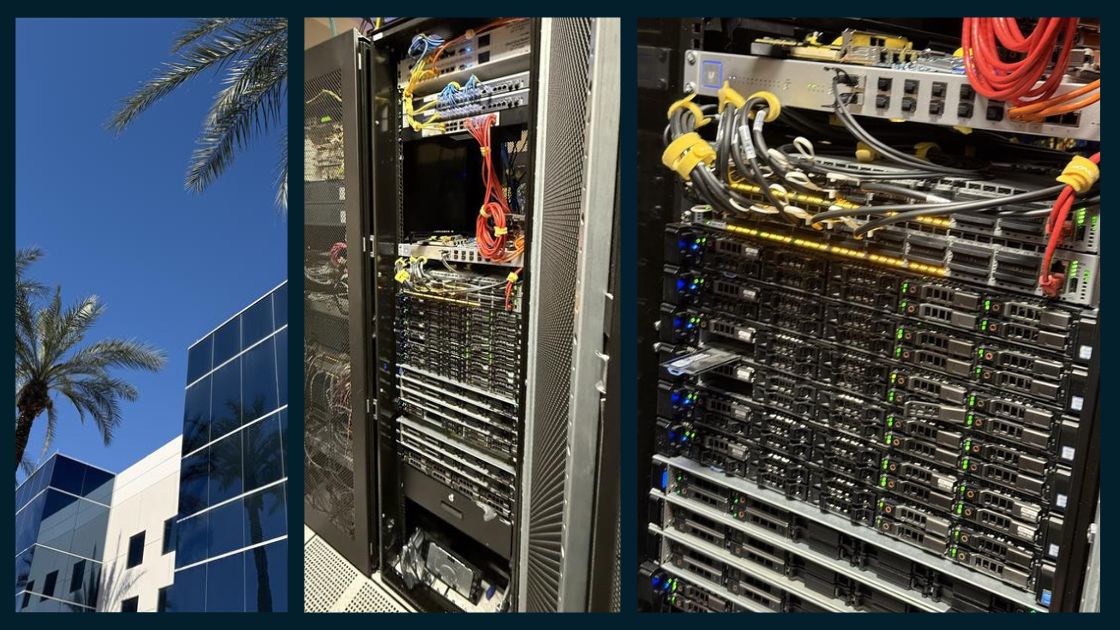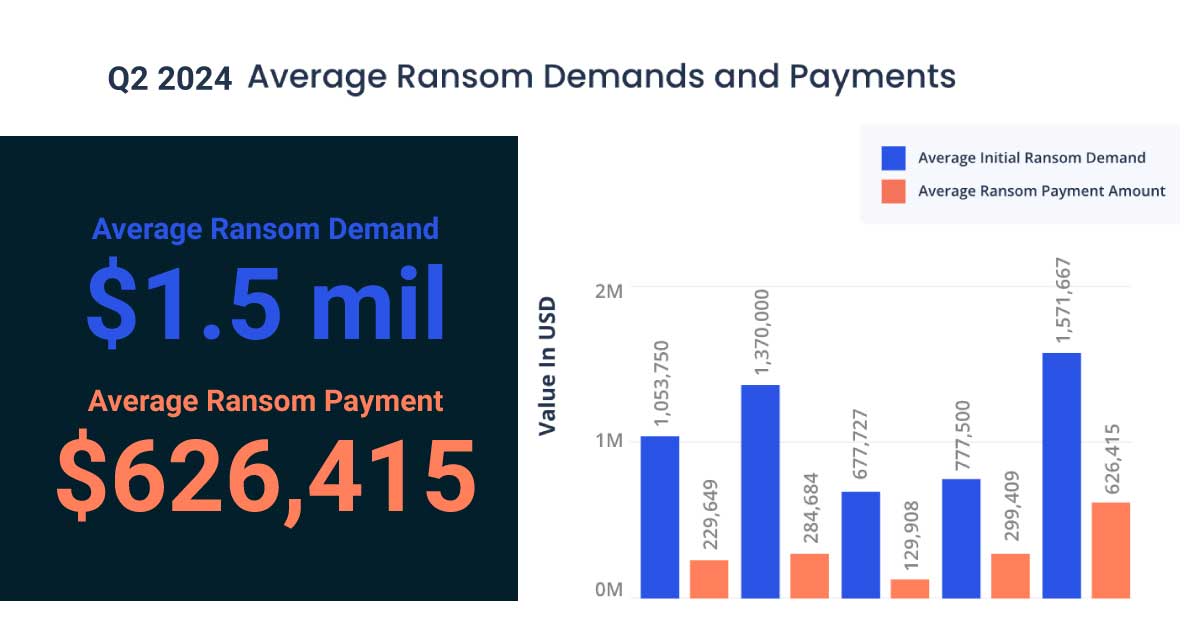Payroll Archiving
After archiving your payroll for the year, don’t forget to add it to the Nightly Maintenance Schedule in Database Administration.
Paying ACH Charges the Easy Way
ACH payments are easy; and they are easy to record in Sage 100 Contractor! It is all in the 4-3-2 Pay Vendors Screen. Once your invoice has been set to pay, Select “Record Payment Made By” and “Online Banking.” Click “Record Payment.” A message box will pop up for you to enter the transaction details. Done!
Use Row Tags in Estimating Basic to Make Follow-Up Easy
Use Row Tags in Estimating Basic to easily mark and find takeoff lines that need special attention. To add a Row Tag, highlight the row and right click. Upon selecting “Add/Edit Row Tag” you can add notes. Rows with Tags have a small red marking on them. You can easily find all rows with tags by clicking on the “Row Tags” button at the bottom of the page. This will provide a list of all tags; from here you can select to drill down to the row.
Avoid Confusion With Company Specific Forms and Reports
Did you know that Form Designs and Reports can be saved as “Company Specific?” This is an option when saving. If you can’t change the name of your archive company but want to make sure you can identify a printout a special “archive” form design specific to the company may be your answer!