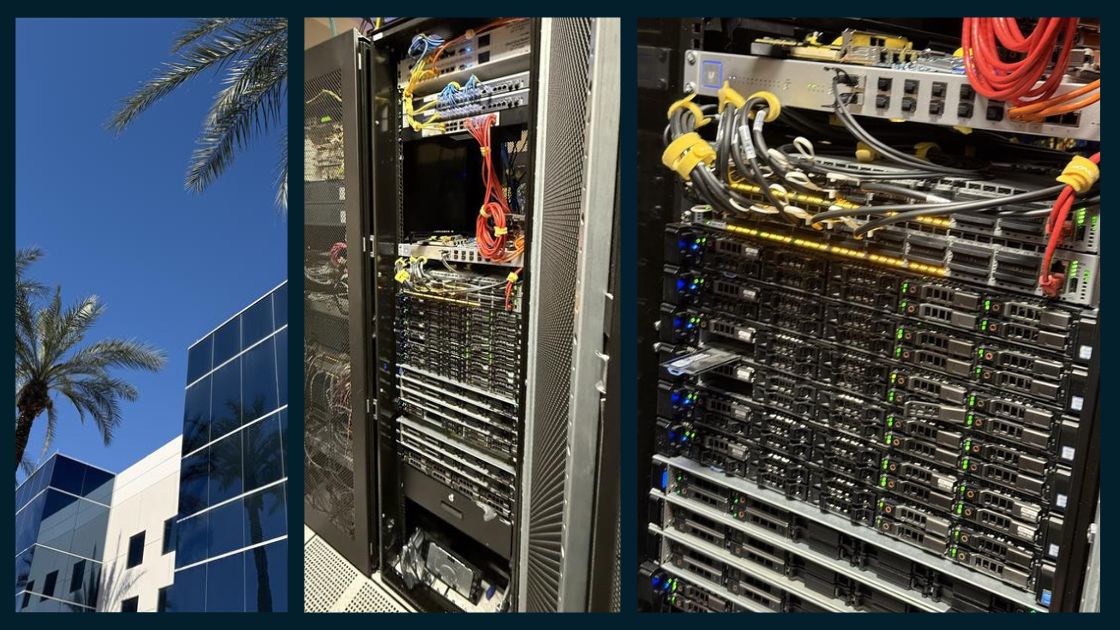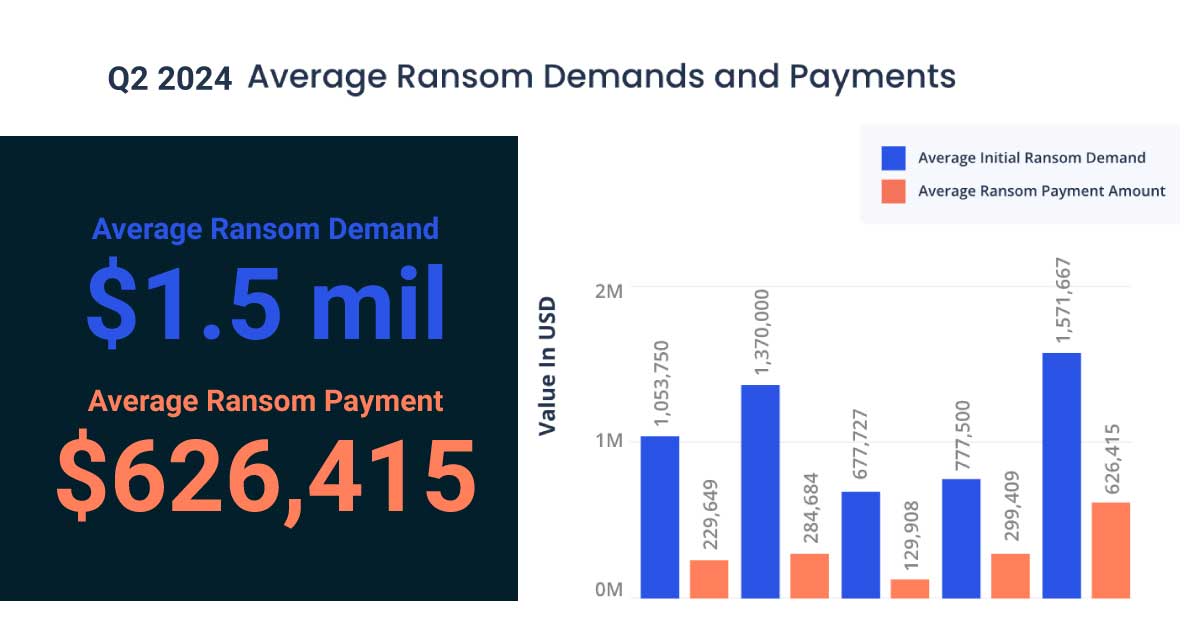Security Enhancements
Turning on the new Payroll Admin security, you can hide sensitive information about certain employees from users who should not have access to it (for example, hide executive salary information from users entering hourly payroll).
You can assign transaction source security for General Ledger so that users can see it in the 1-3 Journal
Transactions window only transactions from sources they have permission to view. For example, if you want to ensure that accounts payable clerks cannot view transactions from Payroll, when you set up their security group, specify each type of source transaction that users in this group can view in General Ledger.
Account Payable Invoice Edits
Sage has made it easier for you to edit paid Accounts Payable invoices while preserving your audit trail. If you need to change the job, ledger account, cost code, or description after you’ve paid an invoice, you can now edit the invoice without having to void it and then recreate the invoice and payment. Sage 100 Contractor voids the original GL transaction and associated job costs, and creates a new transaction and job costs for the edited invoice.
User Activity Report
You can use the new 7-7 User Activity report to fortify your internal controls and facilitate forensic audits. Based on the history you keep for your company (typically six months), this report is a comprehensive list of a selected user’s activity in the accounting and payroll areas of the program for a specified range of dates. For example, if your company is concerned about fraud, you can quickly and easily get a report of all the entries an employee made in the last days of their employment without your having to build search queries for multiple windows.
Using Twilio as Your Email Method
Instead of using SMTP for email, you can use your Twilio account to use emailing features in Sage 100
Contractor. With earlier versions, you needed to configure your own SMTP connections. With SMTP requirements constantly changing in response to increasingly sophisticated security requirements, it could be a struggle to keep your email connection functioning. Now, you simply enter your Twilio email account information in the 7-1 Company Information window.
Import Client Contacts Into a Job
When setting up a new job for an existing client, you don’t have to re-enter all the client’s contact information manually. You can now import contacts from their client record into the job record.
Tip: If you need to edit the imported contact information for the job, you can use the new Contact Manager in the 3-6 Receivable Clients window. From the Options menu in 3-6 Receivable Clients, select Manage Contacts. This window is similar to the 7-4 Contact Manager, with some advantages. It lists all the contacts from all the jobs assigned to the client, as well as the client’s own contacts. If you need to update a contact, you can find all the instances of them and correct them together.
Important Notes option to data entry windows that have a notes button
If there are special conditions attached to an invoice, you can add an important note to the invoice to make sure that you or other users processing the invoice do not overlook that condition. The next time you or another user opens the record, Sage 100 Contractor displays the important information in a pop-up window.
If you don’t want to see important notes as confirmation immediately after saving them, you can suppress the display by selecting Options > Hide Important Notes On Save in the Notes window.
Other Enhancements (Part 3)
- Company administrators can Show/Hide System Reports in the printing window. Then, new staff and other users who are not familiar with a particular window can easily tell which reports they should use.
- When you print customer-facing documents, you can use the new Save And Print menu option to save changes to the record you’re working with, and then display information from that record in the report-printing window.
- Depending on your scanner and how it is set up (including your driver and connection), you may be able to scan documents directly to Sage 100 Contractor without having to save them to another location first.
Edit Purchase Orders
Allowing users to edit purchase orders means that if an original purchase order has the wrong vendor or if the vendor doesn’t have the product stocked, you or another user can simply change the vendor, rather than having to create a new purchase order.
Attributing wages and withholding tax for reciprocal state income tax
When you compute the final payroll for employees who have a non-resident state tax withholding calculation, you can have Sage 100 Contractor calculate state tax withholding for wages the employee earned in the non-resident state as if they earned it in their home state, and attribute it to their home state.
Other Enhancements (Part 4)
- Pay stubs now show account distributions for employees paid by direct deposit who allocate their
pay among several personal accounts. - You can use a new Nickname field in employee records to identify employees by a short name or their preferred name.
- The 5-2-1 Employees window includes a new 8 – Retired status.
- U.S. banks now require a Standard Entry Class Code in the headers of ACH files. On the Vendor ACH Payment Setup tab of the 7-1 Company Information window, Sage has added a new Standard Entry Class Code option.
- Easily distinguish invoiced orders from other work orders on the 11-3 Dispatch Board by making the invoiced orders appear transparent and less obtrusive. Work orders that are not yet invoiced then stand out more clearly.
- In the 5-6-6 Simple Time Entry window, you can specify how many days after the end of a pay period users can submit time using the Mobile Time app.
For in-depth details, go to Sage 100 Contractor 2022 (SQL) Version 24.1 Full Release Notes.