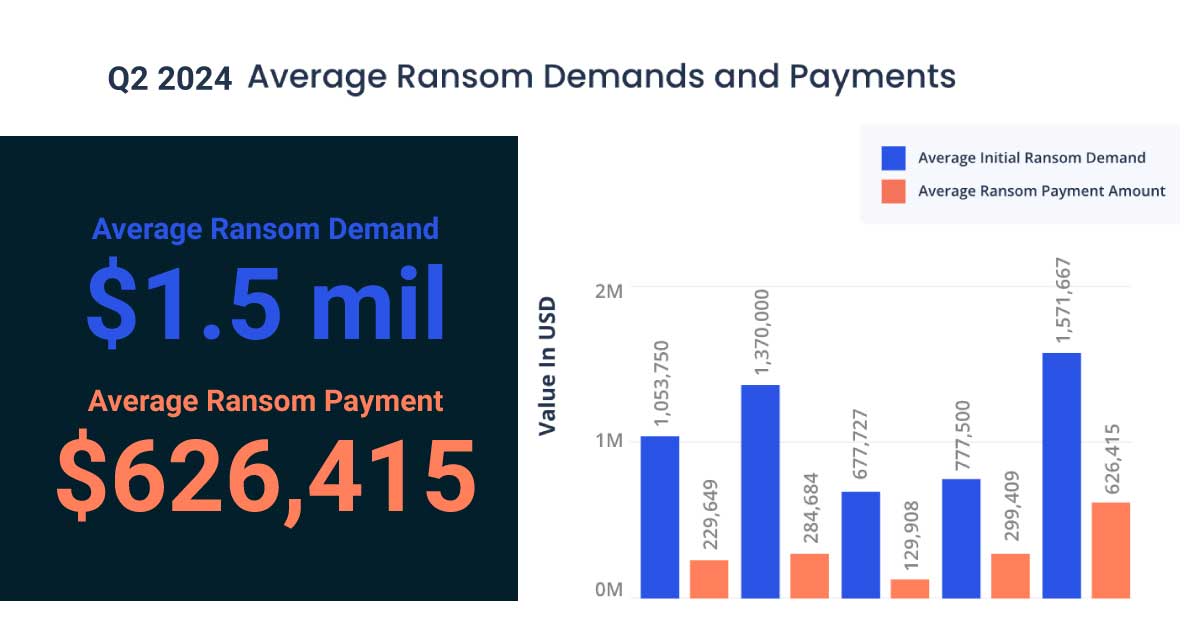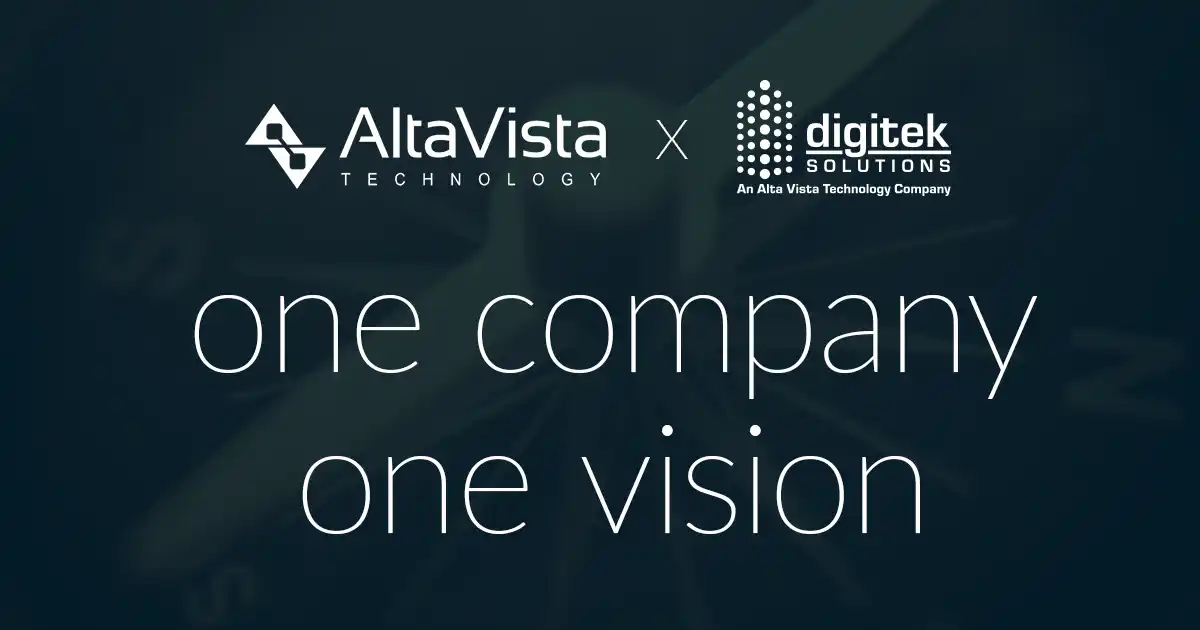Report Basics (Security)
When adding a new report to the report manager, remember to go to Security Administration to add the file for other users to view the document. If they are not an admin, they cannot view it until this step is done.
Crystal Report Basics
Default report folder – Create a shortcut on your Windows desktop to make opening and saving reports easier.
Add Formula Column to Inquiry
- Select from the Sage provided formulas or create your own formula
- You can find Sage formulas in the Tools, Formulas menu of any module
- You can add a formula column on the fly in Inquiry or add it permanently to an Inquiry in Inquiry Designer.
Compliance Grid – Tracking Certified Payroll
JC > Job Setup > Job compliance tab is what drives the tracking of compliance items automatically for lien waivers, certified reports, and requirements of final compliance approvals. This is also where you select certified payroll details i.e. jurisdiction, day of the week ending for reports, and final compliance approval percentage. Compliance for certified payroll reports will automatically track weekly reports needed if in the commitment an actual start date is entered in the schedule tab. Certified payroll reports will stop being required as soon as an actual end date is entered in the schedule tab, or the final box is selected in the compliance grid.
Making Deposit IDs More Useful!
A lot of people incorporate the deposit date into the deposit ID in AR – Enter Cash Receipts, but we also incorporate the first 4 letters of the customer name as a useful identifier. This helps alleviate possible duplicate entries as well as makes it easier to identify a certain deposit or whether a customer has paid through an inquiry.
Reconciling Bank Account
When Reconciling a Bank Account (CM, Tasks, Reconcile), use the tabs at the top of the window to see only checks or deposits. Also, use the “Condition” Tab on the right side of the screen to condition a date range to view.
Complete Equipment Disposal through AR Cash Receipts
It is possible to record the full journal entry to dispose of depreciable equipment through the AR cash receipts module! Simply enter as a miscellaneous cash receipt: enter the asset account number where equipment is recorded and the amount will be positive; enter the accumulated depreciation account number and the amount will be negative; finally, the net amount will be the gain (positive) or loss (negative). This puts all disposal activity in one entry, rather than recording all cash as gain and then recording an AJE.