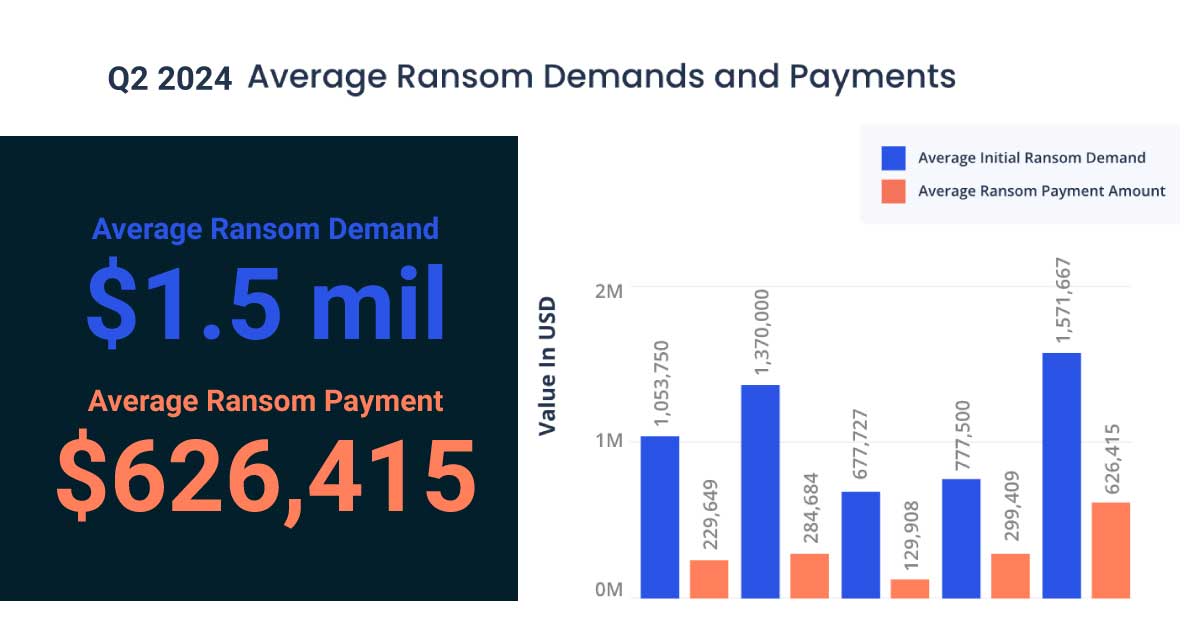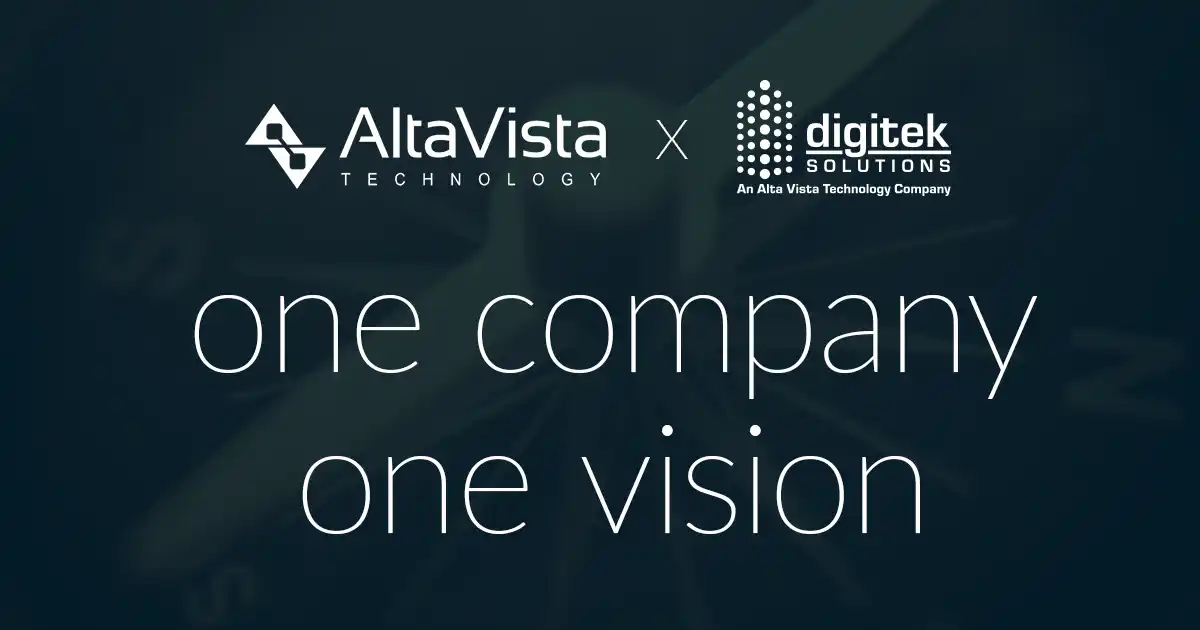Send Fewer Details From Payroll to Job Cost
In order to prevent those with access to job cost details from potentially seeing confidential payroll information, you can send the necessary cost information as a summary instead. Go into Payroll Settings and then JC Entry Settings and make sure the check boxes for including more entry detail are unchecked.
Right Click – Select All
When running Recoveries and Escalations, you can right-click and select all. So much easier than Ctrl+Click.
Setting Up a New Bank Account
When setting up a new bank account in Cash Management, don’t forget to also complete the “Setup Assistant” task under Cash Management, Setup to ensure your bank account is ready to go live.
Autoset Feature
Use the Autoset feature in an entry grid such as enter estimates or direct costs. This allows you to repeat entries in multiple rows of a grid. For example, if you type job 22-900 in the first field of a grid and then Autoset that column, subsequent rows will prefill 22-900 in the first field. To activate the Autoset feature, click a column heading or, with the cursor in the desired column, click [Autoset]. An asterisk (*) appears in the column heading to indicate that Autoset is active. To turn off Autoset, repeat the above procedure.
Note: The Autoset prefilled data is a copy of the data from the field immediately above unless the column is also a programmatic prefill column. The programmatic prefill feature overrides the Autoset feature. A programmatic prefill can be the result of a calculation. For example, in the Job Cost Direct Costs grid, the Amount is the result of the Units times the Unit Cost
Recurring Invoices
Using the Recurring Invoice function within the Accounts Payable module is a great tool to set-up and edit invoices that are generated on a regular basis at a predetermined time. This tool can be used to pay such invoices as rent, contract fees, and loan payments. It can generate invoices at several different payment intervals: weekly, monthly, bi-monthly, quarterly, annually, and on-demand. These are created from the Setup Menu in Accounts Payable.
Turn Off Smart Links
In Crystal Reports – go to File – Options, select the Database tab. At the bottom, there is a check box for “automatic smart linking”. Uncheck that box to turn off the smart links that aren’t so smart.
Expanding Available Report Conditions with the Index Button
Have you ever felt you were limited in conditions you could use on inquiries and reports? Have you checked to see what other tables/fields are available as conditions by pressing the index button?