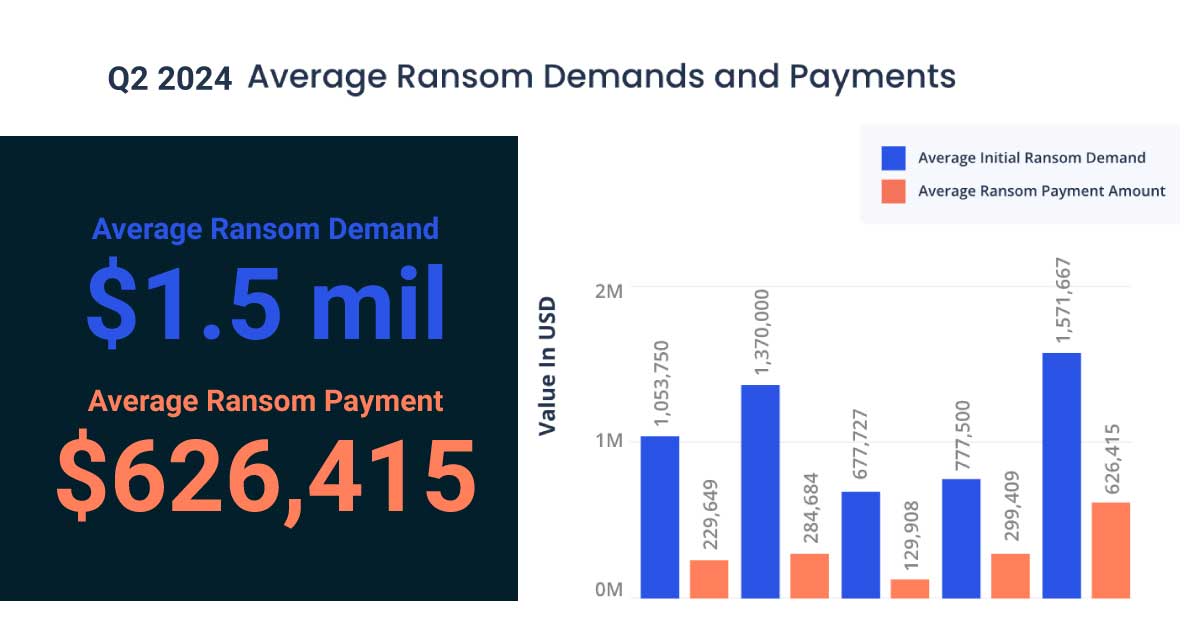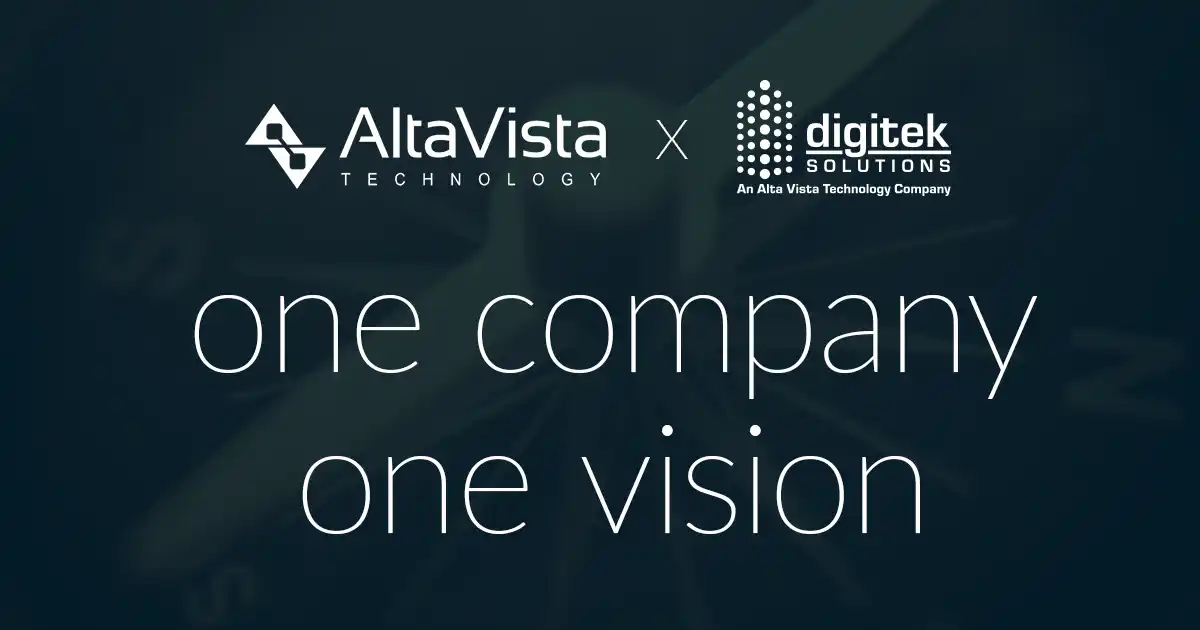Void electronic payments
- If you need to make a correction to the amount, invoice, date, vendor, or other item in an electronic payment that was generated you must first void it.
- This can be done by selecting Tasks > Void Payments in AP.
- Go back into AP and make changes to the invoice or selected payment. Generate the file again—instead of regenerating it.
What is Office Connector?
Office Connector is an add-in for Microsoft Excel® that enables you to transform Excel into a robust reporting and database management tool for your Sage 300 CRE. The Office Connector series consists of three separate products that allow you to query, report, and move data back and forth between Microsoft Excel and Sage 300 CRE. It eliminates data entry issues, automates internal processes, and analyzes live information.
Sage 300 CRE + Procore data mapping
If you’re new to Procore and the integration, check out this detailed data mapping.
How to add Cost Codes from Procore to Sage?
- Admin Tool
- Work Breakdown Structure Cost Code
- +Cost Codes from Company (Standard Cost codes from Sage will appear)
- Select the cost codes you will add
- Cost Code Type Assignments
- Find the cost code and check or uncheck the categories you want to open under that cost code.
- Go back to General screen under Admin tool
- RE-send to ERP
- ERP Administrator will go to the ERP integration tool for the Company, under “Jobs” and click on “Ready to Update” and review the information and accept the request and it will export to Sage.
- No posting is required in Sage for it to appear or open on that end.”
Get the date format when exporting inquiries to Excel
When inquiries are exported to Excel, dates are not initially formatted as dates due to leading spaces. To quickly get to date format so you can sort by date, highlight the columns that contain dates that are important to be in date format and use find and replace (Ctrl + H): put one space in the Find what field and don’t put anything in the Replace with field. Click Replace All, and your dates are now formatted as dates!
Crystal Reports: Group on a Formula, not on a Field
When creating groups in Crystal Reports, always group on a formula, not on a field (I name my group formulas things like “*G-Job” or “*G-Vendor”; the “*” makes them sort at the top of the list, and the “G” lets me know it’s for grouping). Having a formula makes it easy to change the sort order of your report without losing any formatting by simply changing the formula. Once, I spent 4 hours getting a report to look exactly like a paper form, then I found out it needed to be sorted by vendor, not by job and when I changed the group field, all the formatting disappeared, so I lost 4 hours of work. If I had grouped on a formula instead of a field, I could have just edited the formula and not had to re-create that formatting!
Cash Management
Use the “Unposted CM Transactions in GL” report to help troubleshoot unreconciled items.
Originally posted on TUG community.