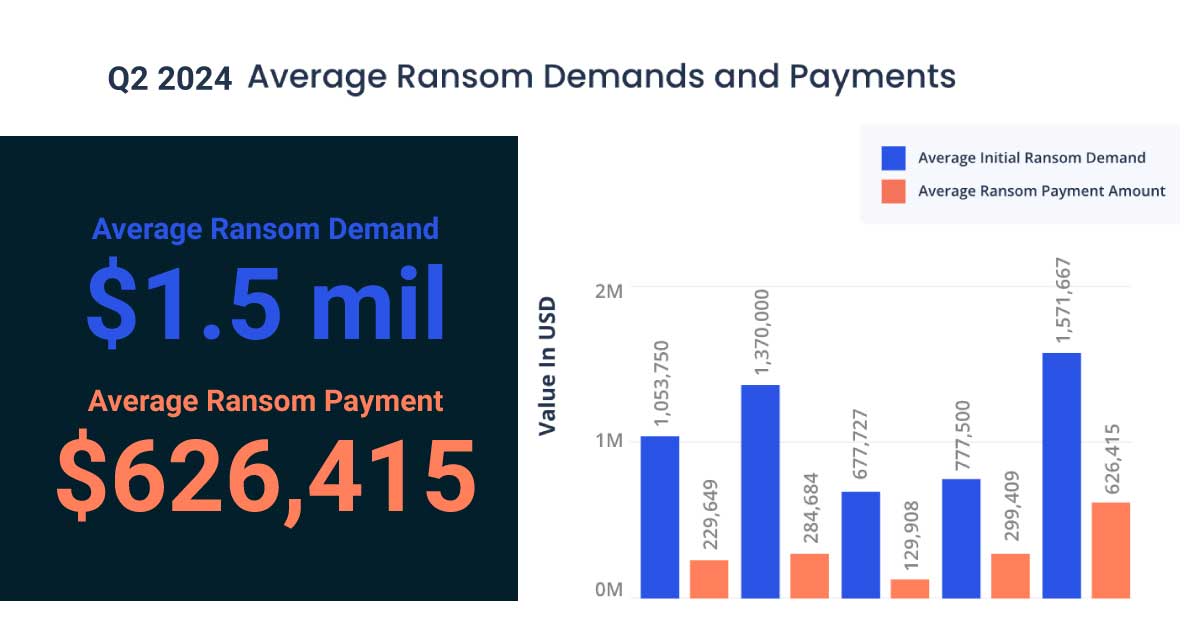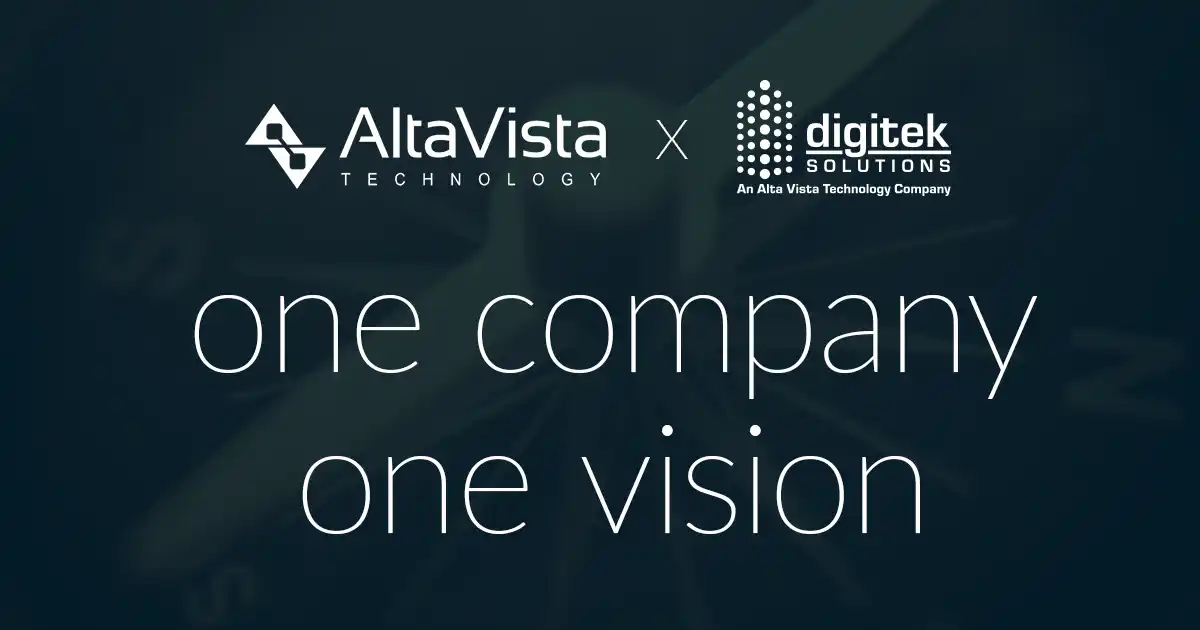Quick Bill Line Item Pop Up Box When Using Multiple Monitors
When creating line items in a Quick Bill Invoice and you right mouse click on the left side of the line, sometimes the pop up box will not show “insert item” or “delete Item” options. If that happens, switch the billing window to your primary monitor. They should then be available.
Copy Job
There is a tool called Copy Job to help to speed up the process of entering new jobs, in addition copy job allows for consistency and accuracy of data. This tool transfers information from a source job to records in the destination job. Any job can be used as the “source” job, however creating a “template” for a source works well. It gives you options allowing you to determine what information to copy.
To do this go to Job Cost <Setup<Copy Job
In PJ, Line Item Edit Pop Up Box When Using Multiple Monitors
When trying to edit a line item in a CR, CO or Commitment CO, and you right click on the far left side of the line, if the pop up box doesn’t list all options, move the PJ window to your primary monitor. The pop-up box should then show you all options.
Adding a Newly Created Cost Code to Budget Tool in Procore
- +Create Budget Line Item
- Add line
- +Create Budget code
- Select from the cost code drop down
- Select from the Cost type drop down
- Change the description if needed (this will not update sage!)
- Create and Create again
- Check the box in the budget to add
Employee Exempt from FWH
If you have an employee that is exempt from Federal Withholding (ex. F1 Visa holders), you only need to go to Employee Setup and click on Taxes. Then click on the FWH Adj Method drop-down and select Exempt.
How to Search to the End of a Report FAST
When running multiple page reports, a quick and easy way to scroll to the final page is to press the end button twice. All you need to do is run a report, click print preview, then when the report loads, press END END, and it will send you to the last page of the report. By doing this, you can get report totals much faster than scrolling through each individual page.
Recurring Invoices
Using the Recurring Invoice function within the Accounts Payable module is a great tool to set-up and edit invoices that are generated on a regular basis at a predetermined time. This tool can be used to pay such invoices as rent, contract fees, loan payments. It can generate invoices at several different payment intervals: weekly, monthly, bi-monthly, quarterly, annually and on-demand.
These are created from the Setup Menu in Accounts Payable.
Originally posted on TUG community.