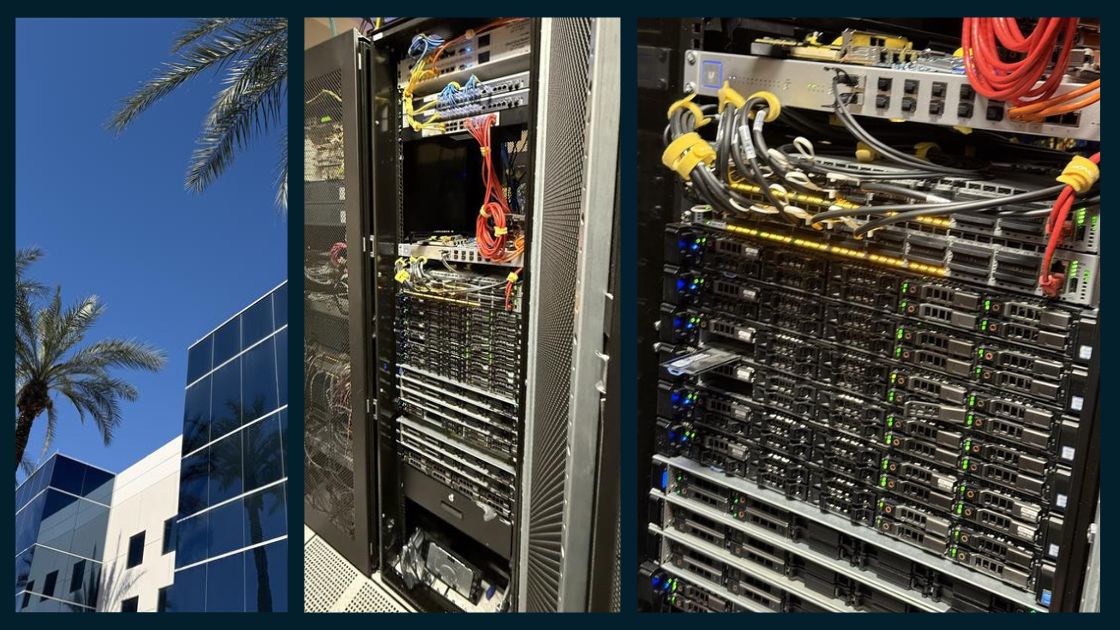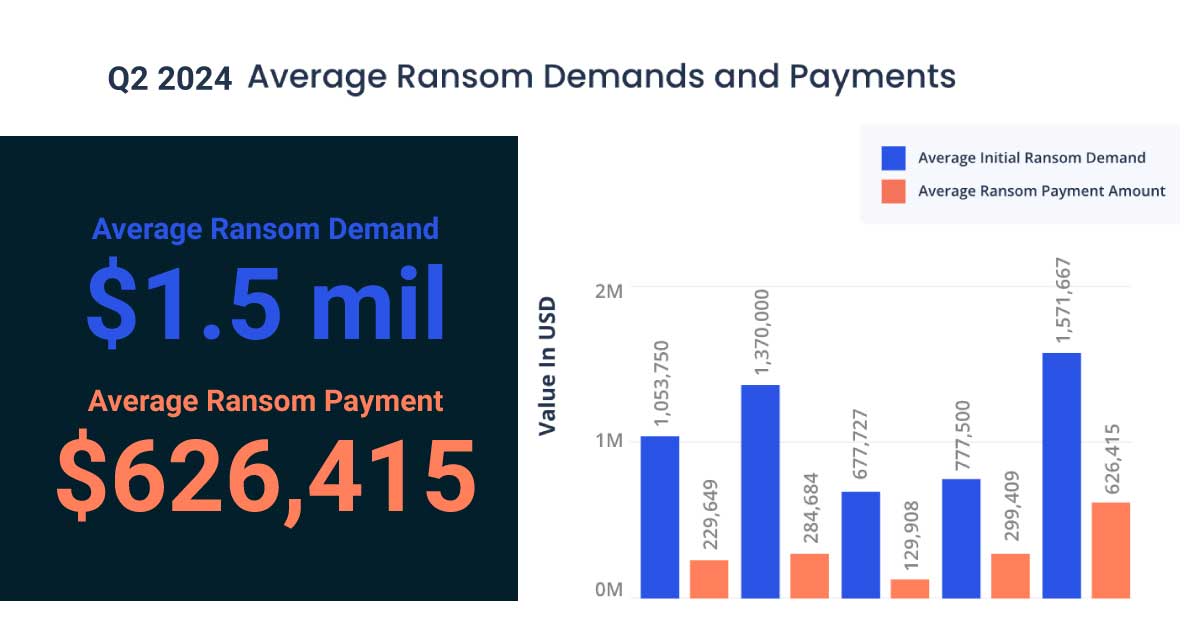Here are the top five questions and answers seen by the Sage 100 Contactor support team during the Year-End Q&A Live sessions.
Questions: Aatrix is not updating automatically, how can I do a manual update
Aatrix failing to update is typically caused by an anti-virus issue.
First, try giving Sage 100 Contractor additional privileges to save files. Close the program, right-click on its icon, and choose Run as Administrator. Then try to run a form again.
If that does not work, see this article which has two ways to run the manual update. For an explanation of what firewall settings Aatrix needs, see this article in order to enable successful future updates.
Questions: Should we use “close payroll” (new this year) or “archive payroll” (how we’ve been doing it for years)? if so, in which order relative to putting on the update?
Either order is fine! Just don’t enter 2023 records until you’ve installed the update and used one of those methods.
The “Close payroll” option is new and you have to make your own backup. The benefits of it are that it’s quicker and all of 2022 remains in the current company instead of going into a separate company archive. This is super helpful for correcting 2022 paychecks and running workers comp reports – for when auditors come in and ask for reports over the year boundary.
Questions: Sage 100 Contractor version 2023 is unable to process payroll due to a message “No Matching Records Found.” We don’t use Direct Deposit, what do we do?
Check whether the “use direct deposit” setting on the right is stuck on “Checked.” This can occur even if you don’t use DD. If you have many defaults set up, please see this article for additional details.
Should the DD setting be grayed out, go to the menu Defaults and choose “Delete printing defaults”. Then close the printing window and come back in.
Questions: We’re seeing paystubs where the year-to-date (YTD) amount appears to include the 2022 amount, what do we do?
This issue has been resolved for additional details please see this article for a workaround and or for a link to the Sage 100 Contractor download portal: 24.3 version install.
Questions: Does the new version of Sage 100 Contactor allow you to put security restrictions on specific employees?
These features are in version 24.2 and later (so they are in the year-end version too). The first thing you will want to do is use the new Payroll Admin column. This article explains further.
Users with no payroll access will only see the officer and admin on the employee list but no financial information about them. This article explains how to set up a Payroll Admin. Also in this article, under Security Groups, there is another column added called GL Transaction Source Security. This closes a loophole where there were places where people could click the SOURCE button and see the underlying GL information for a transaction that they don’t have permission for. This is something you can enable via the existing security groups. For a list of what has already been set up in your company, run report 7-2-1 “Security Groups – Print and group by source”