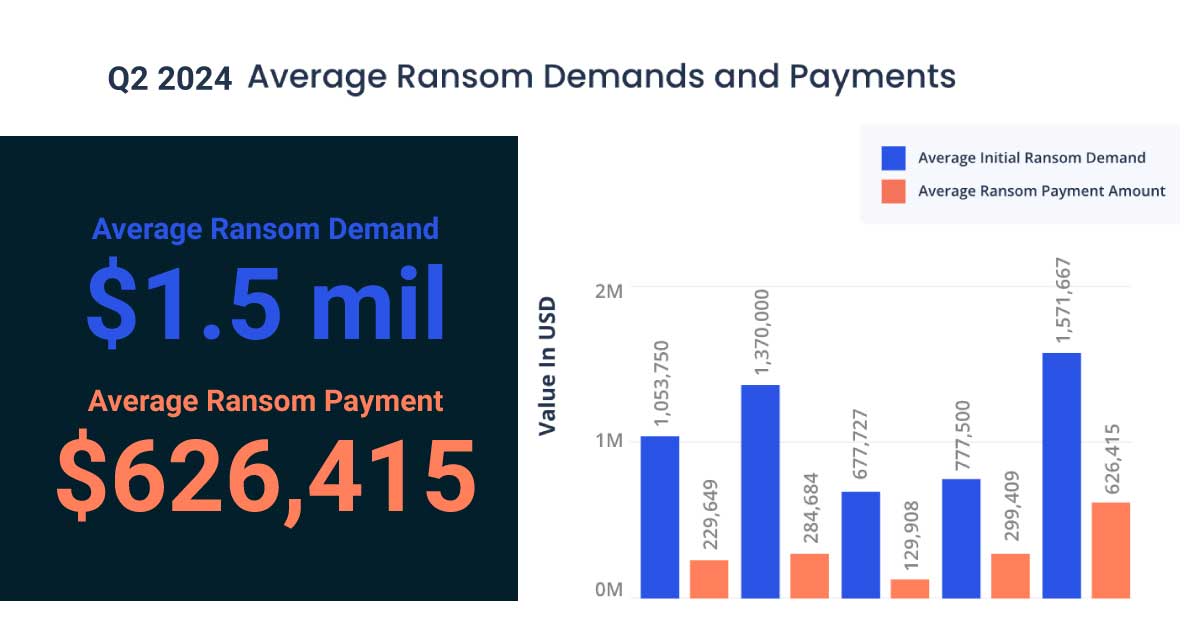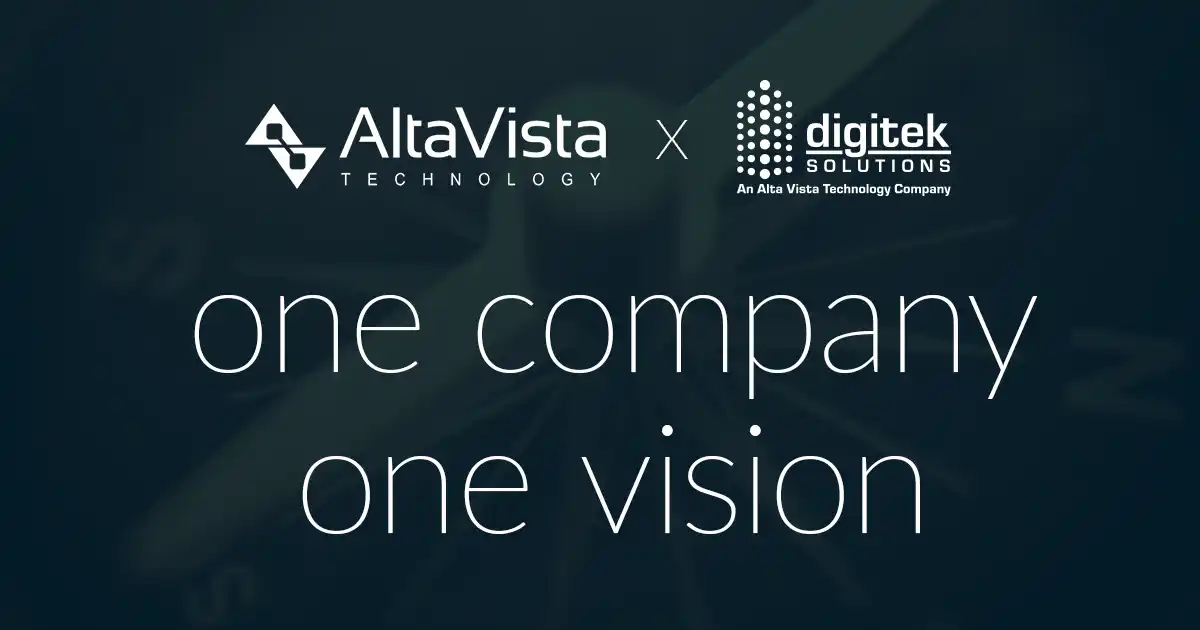Find Information in Sage with New, English-Like Conditions
One of the top customers’ requests was making it easier to specify what you’d like MyAssistant to find. In MyAssistant 22.1, Conditions were redesigned to use simple, English-like statements.
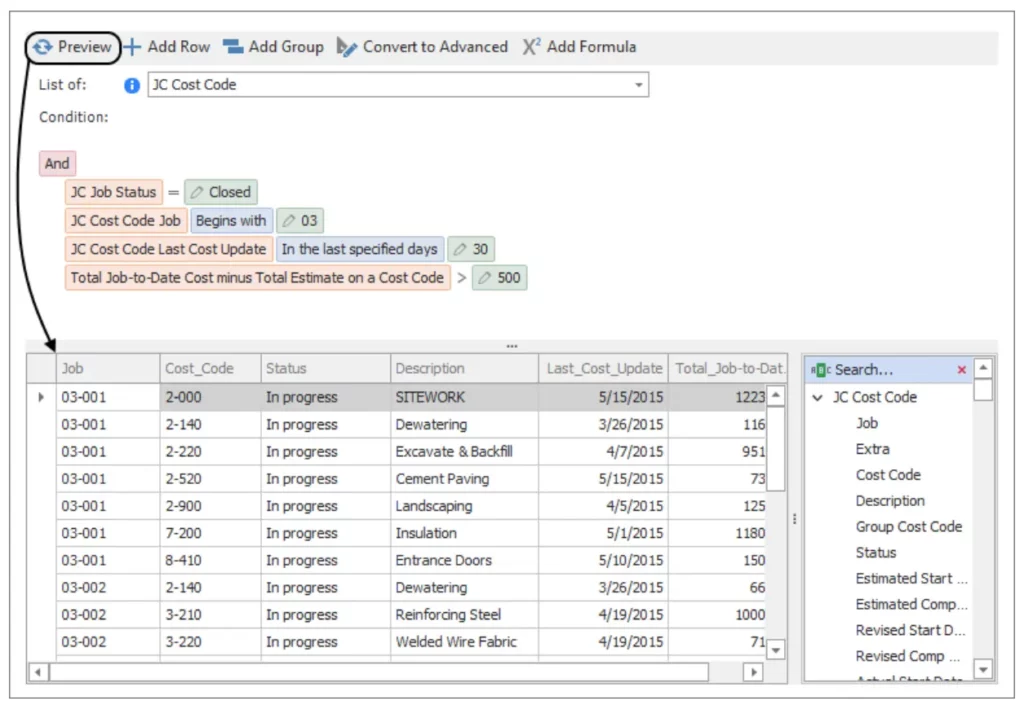
Examples:
- Checking for a date “in the last specified days” or “in the next 30 days”
- Selecting Jobs numbers that “Begin with”, “End with” or “Contains” certain characters
- Checking for amounts over a specified number in a range of numbers
- Looking up Sage information like sums, counts or calculations using MyAssistant Formulas
More than 400 Conditions that come with the MyAssistant have been converted to use the new, English-like statements. This lets you easily learn about MyAssistant then customize existing Conditions to use on your Tasks and get exactly the information you’re looking for, including almost all prebuilt Tasks that are pre-installed with MyAssistant.
An Easier Way to Send Excel Spreadsheets
While many customers already use MyAssistant to send spreadsheets, MyAssistant 22.1 features an easier way to send things like AR Aging, AP Invoice Register, Cost to Completion, Jobs Over Budget, and more.
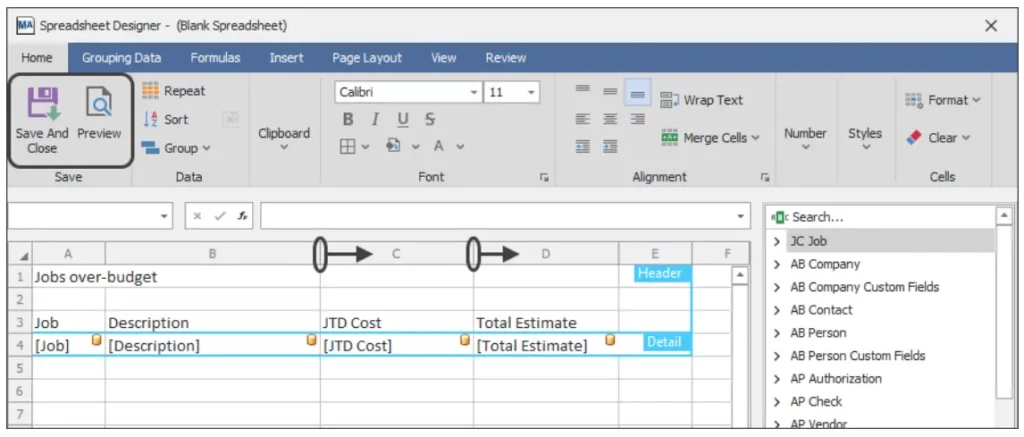
The emailed spreadsheets can be saved to a specified folder automatically using “smart” folders that are based on values in Sage (e.g. Customer, Vendor, Job, or Project Manager Name). For example, you could send each Project Manager a weekly cost spreadsheet for each of their Jobs, then have MyAssistant automatically create a folder named after the Project Manager with a copy of each spreadsheet.